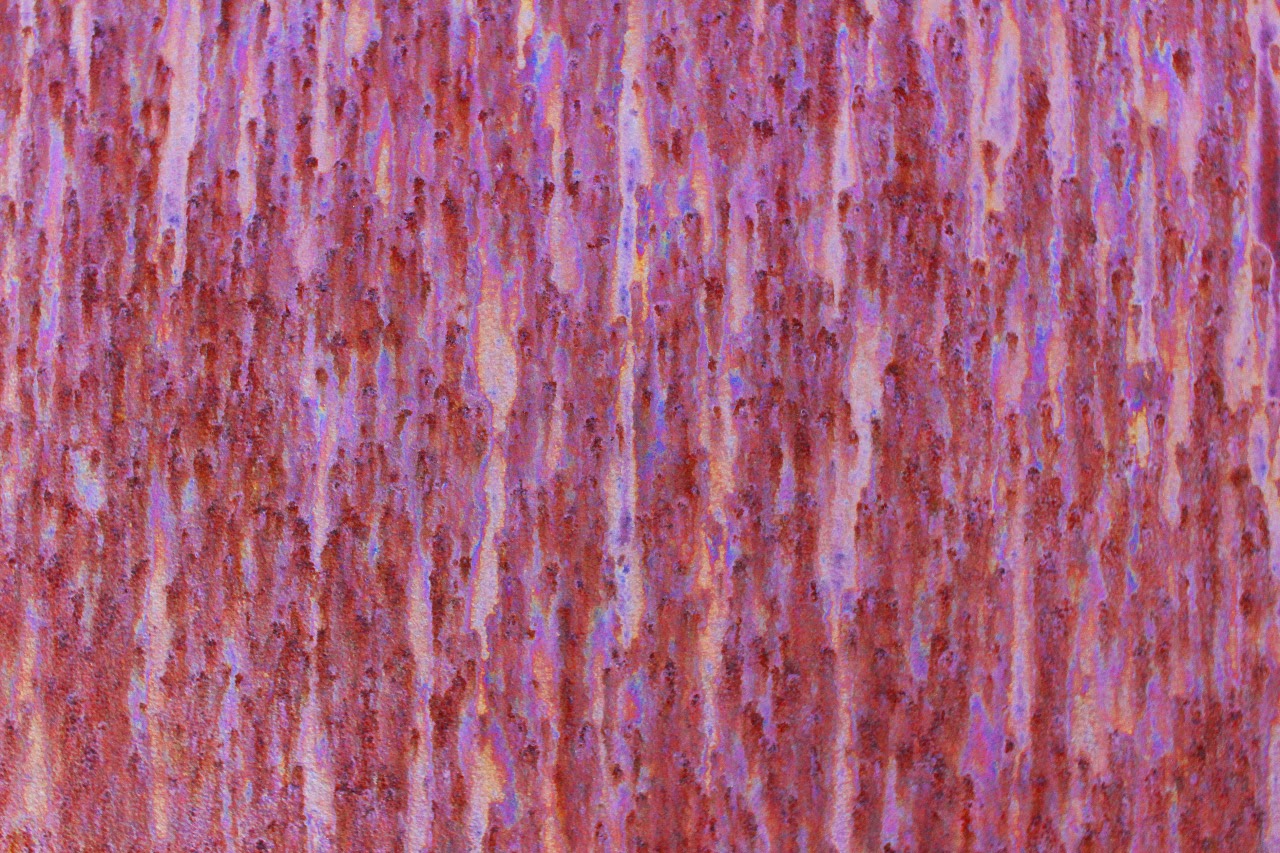After playing along with Erin's 30 Word Thursday weekly challenge on her
Treasures Found Blog for the past year I have finally taken the plunge and started taking photography more seriously. Starting with my iPhone, I soon found that the limitations of that device were getting to me. Upgrading to a Cannon Eos Digital Rebel SL1 camera, I've started experimenting more with technique. I have also invested in Photoshop Elements 12 and most of my post-production on photos will be from that program. As a way to force myself to try new things, I'm doing a weekly photo challenge--each week focusing on a different photography or editing technique. Some of these may be simple and others more difficult.
I encourage any of my readers to take part in the challenge!
Desaturate It!
This week I challenged myself (and anyone else who cares to try it) to take a colored photo and tone down the color on it for a different effect. I tried a couple of things here and you can see the result.
1) Bumble Bee: This one was taken on my very first outing into the back yard with my new camera. I hadn't messed with a non-phone camera since a high school photography class, so the picture came out very dark and sad. However, instead of just deleting it, I used Photoshop Elements' saturation bar to cut the color and lighted it up. The result is somewhat washed out, but has a certain charm. I could do better if I tried this now.
2) Flowers: This was taken during the summer. I wanted to catch the backdrop of the colorful flowers whilst focusing in on the foreground detail of a few closer one. It looks OK, but lacks the impact I was looking for. By desaturating the overall picture, then highlighting one flower in the foreground I have caused the eye to be drawn to it. I should probably crop this picture to get it into better Rule Of Thirds.
3) Butterfly: This humble cabbage butterfly was the focus of the above shot. I loved the vibrant purple of this flower, but the out of focus background purples draw the eye away from the star of our photo. By cutting the saturation of the background (while keeping the color intact on the flower in the foreground) the eye stays where it should.
So there you have it! Doing this, I realized that I want to do a similar effect but with completely cutting the background color to black & white, but I'll save that for a future challenge!
As usual, if you want to play along and post a link to your photo's, just use the handy link tool below to link your page/blog to my challenge.
Next week, we focus in close and look at abstracts and textures. Take a picture or three of some textures: tree bark, peeling paint, rock, etc. Macro lenses will work best for this, but you can do it with regular lens as well. Lets get up close and personal! As an added bonus, the resulting pictures might make for great backgrounds and textural elements for future photos. I'll post next Monday and leave the link up all week!



























.jpg)
.jpg)
.jpg)
.jpg)



.jpg)






.jpg)